To merge two lines of commits back into a single line, you must create a merge commit. A merge commit is a commit which has more than one parent. Usually, merging is easy. Let's take the example where we created branches 123 and ABC.
To perform a merge, first we checkout the branch that we would consider to be "our" side of the merge. Then we right-click the other branch (which git calls "their" side), and select Merge.
Remember that the branch which we have checked out, ABC, is the paintbrush that we use to make new commits. That is why it moves to the newly created merge commit, while the other branch is unchanged. We can always undo a merge by just dragging our branch back to where it was.
How do I look at a merge?
When you click a commit with one parent, you see a comparison between the snapshot of that commit and its parent. But what about when you click a commit with multiple parents? At first, you're looking at the difference between the commit and its first parent, but you can compare against other commits by clicking the +.
Answering the question "What changed in this commit?" is tricky for a merge commit - which is why you don't want to use them to make changes! A merge commit should not introduce new changes; it should only combine the work of existing commits. A merge commit which violates this rule is known as an "evil merge".
How does it work?
In the example above, we can see that depending on whether we're comparing to side ABC or side 123, there is a completely different set of changes, with no overlap at all. Also, we can see that the changes are not limited to only those from commit C or commit 3, it includes every change all the way back to where the two branches diverged.
This is a good hint as to how git makes a merge work. The first thing git does is search through history to find the first commit which was shared by both branches. Then it asks "what did we (ABC) change relative to this common parent?", and "what did they (123) change relative to this common parent?". The final commit will contain:
- the files from the common parent
- plus the changes made in
123 - plus the changes made in
ABC
Unfortunately, we're actually missing a bullet point - what if 123 and ABC change the same thing in different and incompatible ways? These are called merge conflicts, and we'll get to them, but first let's think about a special kind of merge which is guaranteed to never have a conflict - the summary merge.
Summarizing changes, with or without history
As we learned back when we made our first commit, a commit is a snapshot of every single file in your project folder. This is true whether a commit has one parent like a normal commit, or multiple parents like a merge commit. And as we learned at the beginning of this page, when you click a merge commit you're looking at the difference between the snapshot in that commit compared to its first parent - but you can also compare to its other parents if you want.
Let's say we have only one branch, and we're doing some quick brainstorming. Each time we do something vaguely interesting, we make a commit. After a few such commits, we finally get to something useful. Because we made a commit each time we did something interesting, whether it was good or bad, we've recorded our entire thought process, but it's a little messy...
We spent a lot of time making and coloring a squirrel, but in the end we removed it from our project entirely. If we're going to share this work with someone else, it might be wasteful for them to read up on all our squirrel thoughts, since all they really need to know is the blue whale. One way for us to clean up this work is to squash it.
Our new squashed commit has the exact same snapshot that the Whale >> squirrel, delete squirrel commit had. We just changed the commit's message and parents so that the history tells a more concise summary of our thought process.
The potential problem with this approach is that we've lost the history of our brainstorming. If we wanted to keep this history, while also summarizing our final result concisely, we can use a summary merge.
Let's compare the final result of the "squash" with the final result of the "summary merge".
There's a lot about these commits which are exactly the same.
- They end up with the exact same snapshot of files.
- They each end up with the exact same first parent.
- As a direct consequence of 1 and 2, when we click the final commit and therefore compare the commit against its first parent, we see the exact same change.
The only difference between the two approaches is that in one case, our miscellaneous history is there for us to look at in the future. Whether that is good or bad is entirely up to you - you can decide to keep your brainstorming in some situations and discard it others.
So why are we talking about it now? Let's go back to our earlier description of what was contained in the file snapshot of a merge commit:
- the files from the common parent
- plus the changes made in
123 - plus the changes made in
ABC - plus (formerly missing bullet point) incompatible changes to the same files made in both
123andABC
In the case of a summary commit, only one side of the merge has any changes at all. This makes it impossible that 123 and ABC could ever have incompatible changes, because ABC doesn't have any changes.
But what if ABC did have changes, and they happened to be in the exact same place as changes from 123?
Merge conflicts
When both sides change the same file, the result is a merge conflict. Depending on the relative location of those changes, your tools might be able to fix it automatically without ever showing you a problem. We'll get into the details of that later in the section on patches.
Luckily for us, even the very worst-case scenario is not that bad. And you'll have to understand this worst-case scenario first before you can understand how your tools can sometimes fix this for you.
In the worst-case, a merge conflict will end up producing four versions of the file. You'll end up with:
- the last version that both branches agreed upon before they split
- the version that one branch had
- the version that the other branch had
- the working copy version, which is a broken mess of the previous three versions
The full commit history producing this situation might be complex, but if we focus on a single conflicted file, we can ignore all the intermediate changes and describe the relationships between the relevant versions in a simple diamond.
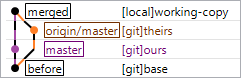
At this point, the tools have done everything they can to give you the context for the conflict, and it's your job to figure out what the working copy ought to be. Once you have made the working copy the way that you want, you declare to git "I have resolved this conflict, accept my gospel" and you can go on with your work.
As of DiffPlug 2.0.2, you will need to use the git command line to fix this, but this will be supported soon!
Merge conflicts create evil merges
But the less evil they are, the better. Remember our summary merge? Because it only has changes on one side, it has the magical property that it can say: "See all the commits towards my 2nd (right) parent? They're sorta interesting, and you can browse through them if you want. But the sum total of all that effort? You can see it all at once, right here, just by clicking me. There's no change in those intermediate commits that you can't see summarized in this merge, and there's no changes in this merge except for the final result of the incremental changes of those intermediate commits."
And a non-evil merge (aka a merge which had no conflicts), can say the same thing - symmetrically - about each of its parents: "See all those commits in my 1st and 2nd (left and right) parents? They're sorta interesting, but their changes are completely independent. You can see the sum total of all the changes in either branch, just by clicking me and picking which parent you care about. There's no change in those intermediate commits that you can't see summarized in this merge."
But with an evil merge, it's difficult to tell who is responsible for which change. Was it branch 123? Branch ABC? Or was the first time the change ever happened right here, in this merge commit, jumbled up with all the automatic changes of the merge?
Who should merge into whom?
When you have multiple people working on one project, merge conflicts are inevitable, and they're not a big deal. However, it's important to be methodical about whether those evil merges end up in "team" branches (master) or in "personal" (my-feature) branches.
Because you understand your changes better than anyone else, it's best if you take on the full burden of evil merges. This way, when you click through the history of a team branch like master and only look at the first parents, you'll always see a clean, non-evil merge. The feature branches (which end up as the second parent in merges to the team branch) will have all the evil merges.
Here's how to do this:
- If you can merge
personalintoteamwith no conflicts, great! - If not, then first merge
teamintopersonal.- Resolve the conflicts.
- This will, necessarily, create an evil merge.
- Now you can merge
personalintoteam.- There won't be any conflicts!
- Therefore
teamdoesn't have an evil merge.
If you use a "pull request" or "merge request" workflow, where the final merge happens on your git server itself rather than on your computer, then the server will automatically enforce the workflow described above. But it's good to understand why these servers have been built this way.
Are there any tools that can solve a merge conflict automatically?
There sure are! And all of them rely on a tool called the patch.