You might think this is a branch:
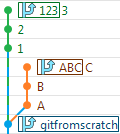
...but a branch is actually much simpler than that. A branch is a name that points to a commit. Commits have weird names - 518a9d2blahblahblah. Branches let us use an easy-to-read name to mark a commit.
Technically, the correct term here is a git "ref", of which there are three types - local branch, remote branch, and tag. They all work the same way - a name that points to a commit - but they have different rules for how they can move. In the history table, they look like this:
![]()
| Kind | What does it do? |
|---|---|
| Marks a moveable spot in history and makes new commits. There are lots of ways to use a branch, and we'll show you all of them. | |
| Keeps track of where a friend's branch is. You can't move it directly - it gets moved automatically when you download or upload from your friend's repository. | |
| Marks a permanent spot in history. Really just a "permanent branch". |
Remote branches and tags are both primarily about team communication, so we'll wait until we talk about sharing before we delve into their details. For now we'll stick to just regular local branches, which is what people usually mean when they say "branch".
Branches are easy to manipulate. Right-click a commit to create a new branch. You can drag-and-drop to move it around. Right-click the branch again to delete it.
We can use a branch in two ways:
- As a paintbrush for making new commmits.
- As a sticky-note to mark a specific spot in history.
Using a branch as a paintbrush
Remember that a commit is a snapshot of every single file in your project folder. Surprisingly, when you click a commit, you won't see all the files in the snapshot - you'll see changes. X was added, Y was deleted, Z was changed. That's because every commit knows who its parent is, so that you know what to compare it to. When you click a commit, it shows you what files have changed relative to its parent.
When you make a new commit, you can choose any commit in the whole repository to be the starting point. You can even make a commit with no parents, or two parents, or ten parents, but we'll get to that later. Almost every commit you make will have just one parent.
The HEAD branch determines the starting point for the next commit. When the next commit is made, the HEAD branch will automatically move so that it points to the new commit. Here's an example of what that looks like in practice:
Here's what happened in the video above:
- We start off with six new files in our working copy, named 1, 2, 3, A, B, C.
- We create a new branch, and name it
123. - We checkout
123(this makes123the newHEAD). - We commit 1, then 2, then 3.
- We create another new branch, name it
ABC, and check it out (nowABCis the newHEAD). 123disappears, so we add it as a tip.- This is surprising and weird! Don't worry, we'll soon explain.
- We commit A, then B, then C.
You'll find all kinds of advice on how you should name your branches. Remember this: just as a painting is made of paint rather than brushes, so too is a repository made of commits rather than branches. Naming conventions are important when you're sharing work with a team, but for branches that are just for yourself, don't spend any more time on their names than you would on any other sticky-note - they're not a part of your project's permanent history.
Using a branch as a sticky note
In the previous example, something surprising happened when we checked out ABC. 123 disappeared! But when we added it back as a "tip", it just magically came back! What's going on?
As far as the files in your working copy are concerned, the only commits that matter are the ancestors of the HEAD commit - none of the other commits have any effect. As you'll see when you learn more about moving commits around, it's common to make a bunch of messy commits and later throw them away. You don't want a bunch of discarded commits cluttering up your history table, so DiffPlug only shows you the ancestor commits. If you want to see commits which aren't ancestors of HEAD, you have to explicitly add a branch to tips which does have those commits as ancestors.
The tips section is useful for searching for branches and navigating history. When you hover the mouse over a branch, it will scroll the history window to show you where that branch is. When you stop hovering, it will scroll back to where you were. When you click a branch, it will scroll the history window there and stop.
Now that we can make commits, we'll look at how they can be deleted and recovered.